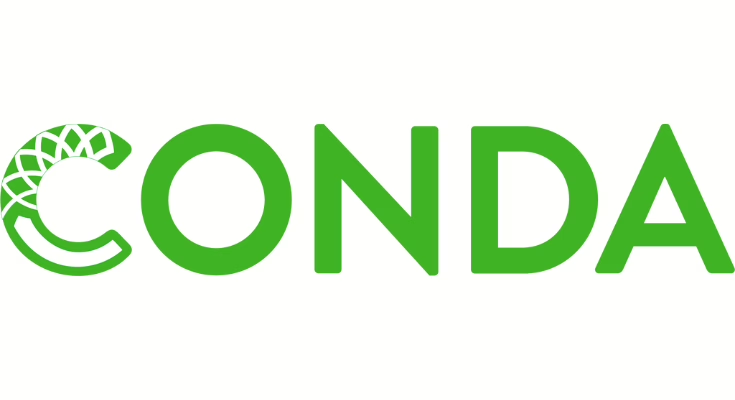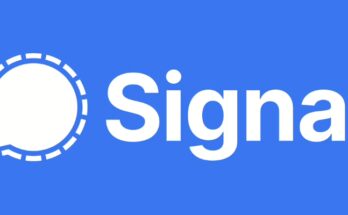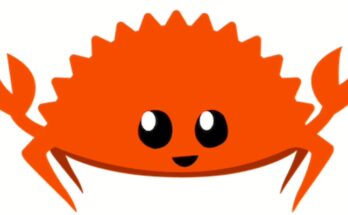Conda is a powerful package manager and environment management system that makes it easy to install, run, and update packages and their dependencies. Whether you choose Miniconda (minimal installer), Anaconda Distribution (full data science platform), or Miniforge (community-driven), this guide will walk you through the installation process on Linux.
System Requirements
Before installing Conda, ensure your system meets these requirements:
- Operating System: Any modern Linux distribution (64-bit)
- Architecture: x86_64 (AMD64/Intel 64-bit) or ARM64
- Storage:
- Miniconda: ~400 MB minimum
- Anaconda: ~3 GB minimum
- Miniforge: ~400 MB minimum
- RAM: 1 GB minimum (4 GB+ recommended for data science work)
- Internet connection: To download packages and create environments
Understanding Your Options
Miniconda: Minimal installer with just Python, conda, and essential packages. Best for users who want to install only what they need.
Anaconda Distribution: Full-featured data science platform with 250+ pre-installed packages including Jupyter, Spyder, and popular data science libraries. Best for data scientists and analysts.
Miniforge: Community-driven distribution that uses conda-forge as the default channel. Best for users who prefer community packages and ARM64 support.
Method 1: Miniconda Installation (Recommended for Most Users)
Step 1: Download Miniconda
Visit the Anaconda download page or download directly:
# For x86_64 systems
wget https://repo.anaconda.com/miniconda/Miniconda3-latest-Linux-x86_64.sh
# For ARM64/aarch64 systems
wget https://repo.anaconda.com/miniconda/Miniconda3-latest-Linux-aarch64.sh
Step 2: Verify Download Integrity (Recommended)
Check the SHA-256 hash to ensure file integrity:
# Download the hash file
wget https://repo.anaconda.com/miniconda/Miniconda3-latest-Linux-x86_64.sh.sha256
# Verify the installer
sha256sum Miniconda3-latest-Linux-x86_64.sh
cat Miniconda3-latest-Linux-x86_64.sh.sha256
The two hash values should match exactly.
Step 3: Install Miniconda
Run the installer:
bash Miniconda3-latest-Linux-x86_64.sh
Step 4: Follow Installation Prompts
- Review license: Press
ENTERto continue, thenqto quit the license view - Accept license: Type
yesto accept the license terms - Installation location: Press
ENTERto use the default location (/home/username/miniconda3) or specify a custom path - Initialize conda: Type
yeswhen asked „Do you wish the installer to initialize Miniconda3 by running conda init?“
Step 5: Activate Installation
Close and reopen your terminal, or source your shell configuration:
# For bash
source ~/.bashrc
# For zsh
source ~/.zshrc
Step 6: Verify Installation
Test that conda is working:
conda list
You should see a list of installed packages.
Method 2: Anaconda Distribution Installation
Step 1: Download Anaconda
# For x86_64 systems
wget https://repo.anaconda.com/archive/Anaconda3-2024.06-1-Linux-x86_64.sh
# Check latest version at: https://repo.anaconda.com/archive/
Step 2: Verify Download (Optional but Recommended)
# Get the SHA-256 hash
sha256sum Anaconda3-2024.06-1-Linux-x86_64.sh
# Compare with official hash from Anaconda website
Step 3: Install Anaconda
bash Anaconda3-2024.06-1-Linux-x86_64.sh
Follow the same prompts as Miniconda installation.
Step 4: Verify Installation
conda list
You should see a comprehensive list of pre-installed data science packages.
Method 3: Miniforge Installation
Step 1: Download Miniforge
# For x86_64 systems
wget https://github.com/conda-forge/miniforge/releases/latest/download/Miniforge3-Linux-x86_64.sh
# For ARM64 systems
wget https://github.com/conda-forge/miniforge/releases/latest/download/Miniforge3-Linux-aarch64.sh
Step 2: Install Miniforge
bash Miniforge3-Linux-x86_64.sh
Follow the installation prompts similar to Miniconda.
Step 3: Verify Installation
conda list
Silent Mode Installation
For automated deployments or scripts, you can install conda silently:
Create Response File
# Create installation configuration
cat > install_config.txt << 'EOF'
# Accept license
accept_license=yes
# Installation path
prefix=/home/$USER/miniconda3
# Add to PATH
add_to_path=yes
# Initialize conda
init_conda=yes
EOF
Run Silent Installation
# Miniconda silent install
bash Miniconda3-latest-Linux-x86_64.sh -b -p /home/$USER/miniconda3
# Initialize conda manually in silent mode
source /home/$USER/miniconda3/bin/activate
conda init
Alternative One-liner Silent Install
# Download and install in one command
wget https://repo.anaconda.com/miniconda/Miniconda3-latest-Linux-x86_64.sh -O miniconda.sh && \
bash miniconda.sh -b -p $HOME/miniconda3 && \
$HOME/miniconda3/bin/conda init && \
source ~/.bashrc
Shell Configuration
Bash Shell (Default)
Conda automatically configures bash. If you need to manually configure:
# Add to ~/.bashrc
echo '. /home/$USER/miniconda3/etc/profile.d/conda.sh' >> ~/.bashrc
source ~/.bashrc
Zsh Shell
# Initialize conda for zsh
conda init zsh
source ~/.zshrc
Fish Shell
Configure conda for fish shell:
# Add conda binary to PATH
fish_add_path /home/$USER/miniconda3/condabin
# Initialize conda for fish
conda init fish
# Restart fish or source config
exec fish
Post-Installation Configuration
Update Conda
Always update conda after installation:
conda update conda
Configure Channels
Set up package channels based on your needs:
For Miniconda/Anaconda:
# Add conda-forge channel
conda config --add channels conda-forge
# Set conda-forge as priority
conda config --set channel_priority strict
For Miniforge:
# conda-forge is already the default channel
conda config --show channels
Create Your First Environment
# Create environment with Python 3.11
conda create --name myenv python=3.11
# Activate environment
conda activate myenv
# Install packages
conda install numpy pandas matplotlib
# Deactivate environment
conda deactivate
Essential Conda Commands
Environment Management
# List environments
conda env list
# Create environment from file
conda env create -f environment.yml
# Export environment
conda env export > environment.yml
# Remove environment
conda env remove --name myenv
Package Management
# Search for packages
conda search numpy
# Install package
conda install numpy
# Install specific version
conda install numpy=1.21.0
# Install from specific channel
conda install -c conda-forge numpy
# Update packages
conda update numpy
conda update --all
# Remove package
conda remove numpy
# List installed packages
conda list
Information Commands
# Show conda configuration
conda config --show
# Show conda information
conda info
# Show environment information
conda info --envs
Troubleshooting
Command Not Found
If conda command is not recognized:
# Check if conda is in PATH
echo $PATH | grep conda
# Manually add to PATH (temporary)
export PATH="/home/$USER/miniconda3/bin:$PATH"
# Permanently add to PATH
echo 'export PATH="/home/$USER/miniconda3/bin:$PATH"' >> ~/.bashrc
source ~/.bashrc
# Re-initialize conda
conda init
Permission Errors
# Fix ownership of conda directory
sudo chown -R $USER:$USER /home/$USER/miniconda3
# Ensure proper permissions
chmod -R u+w /home/$USER/miniconda3
Environment Activation Issues
# If conda activate doesn't work
source activate myenv
# Or use full path
source /home/$USER/miniconda3/bin/activate myenv
# Re-initialize conda
conda init --all
Solver Issues
# Use libmamba solver for faster dependency resolution
conda install -n base conda-libmamba-solver
conda config --set solver libmamba
# Or use mamba (faster conda alternative)
conda install mamba -n base -c conda-forge
SSL/Certificate Errors
# Configure SSL verification
conda config --set ssl_verify yes
# Or temporarily disable (not recommended for production)
conda config --set ssl_verify no
# Update certificates
conda update ca-certificates
Advanced Configuration
Custom Installation Directory
# Install to custom location
bash Miniconda3-latest-Linux-x86_64.sh -p /opt/miniconda3
# Update PATH accordingly
export PATH="/opt/miniconda3/bin:$PATH"
Proxy Configuration
# Configure proxy settings
conda config --set proxy_servers.http http://proxy.company.com:8080
conda config --set proxy_servers.https https://proxy.company.com:8080
Channel Configuration
# Add multiple channels
conda config --add channels conda-forge
conda config --add channels bioconda
conda config --add channels defaults
# Show channel configuration
conda config --show channels
# Remove channel
conda config --remove channels bioconda
Environment Variables
# Set conda environment variables
export CONDA_DEFAULT_ENV=base
export CONDA_PREFIX=/home/$USER/miniconda3
export CONDA_PYTHON_EXE=/home/$USER/miniconda3/bin/python
Performance Optimization
Use Mamba for Faster Package Management
# Install mamba
conda install mamba -n base -c conda-forge
# Use mamba instead of conda for faster operations
mamba install numpy pandas matplotlib
mamba create -n fastenv python=3.11 numpy
Enable Parallel Downloads
# Configure parallel downloads
conda config --set download_threads 10
Clean Up Cache
# Clean package cache
conda clean --all
# Clean specific cache types
conda clean --packages
conda clean --tarballs
conda clean --index-cache
Security Best Practices
Verify Package Integrity
# Always verify checksums when downloading
sha256sum Miniconda3-latest-Linux-x86_64.sh
# Use official channels
conda config --add channels conda-forge
conda config --set channel_priority strict
Environment Isolation
# Create isolated environments for different projects
conda create --name project1 python=3.11
conda create --name project2 python=3.9
# Never install packages in base environment
conda activate project1
conda install required-packages
Regular Updates
# Update conda regularly
conda update conda
# Update all packages
conda update --all
# Check for security advisories
conda list --explicit > environment-backup.txt
Updating Conda
Update Conda Itself
# Update conda to latest version
conda update conda
# Update to specific version
conda install conda=23.7.0
Update All Packages
# Update all packages in current environment
conda update --all
# Update specific package
conda update numpy
# Update from specific channel
conda update -c conda-forge numpy
Uninstalling Conda
Complete Removal
# Remove conda installation directory
rm -rf ~/miniconda3
# or
rm -rf ~/anaconda3
# or
rm -rf ~/miniforge3
Undo Shell Initialization
# Reverse conda initialization
conda init --reverse --all
Remove Configuration Files
# Remove conda configuration files
rm -rf ~/.condarc ~/.conda ~/.continuum
# Remove from shell configuration
# Edit ~/.bashrc, ~/.zshrc, or ~/.config/fish/config.fish
# Remove conda-related lines
Clean Environment Variables
# Remove conda from PATH
# Edit ~/.bashrc or ~/.zshrc and remove conda path entries
# Unset conda environment variables
unset CONDA_DEFAULT_ENV
unset CONDA_PREFIX
unset CONDA_PYTHON_EXE
Verify Complete Removal
# Check that conda is no longer available
conda --version # Should return "command not found"
# Check PATH
echo $PATH | grep -i conda # Should return nothing
# Check for remaining files
find ~ -name "*conda*" -type d 2>/dev/null
Integration with Development Tools
VS Code Integration
# Install Python extension in VS Code
# Select conda environment as Python interpreter
# Use Ctrl+Shift+P -> "Python: Select Interpreter"
Jupyter Notebook
# Install Jupyter in environment
conda install jupyter
# Launch Jupyter
jupyter notebook
# Install kernel for environment
python -m ipykernel install --user --name myenv --display-name "Python (myenv)"
Docker Integration
Create a Dockerfile with conda:
FROM continuumio/miniconda3
COPY environment.yml .
RUN conda env create -f environment.yml
SHELL ["conda", "run", "-n", "myenv", "/bin/bash", "-c"]
Best Practices
Environment Management
- Create separate environments for each project
- Use environment.yml files for reproducibility
- Pin package versions for production environments
- Regularly backup environment specifications
Package Management
- Prefer conda-forge channel for better maintained packages
- Use mamba for faster package resolution
- Avoid mixing conda and pip when possible
- Document all package dependencies
Performance
- Clean package cache regularly
- Use libmamba solver for faster operations
- Enable parallel downloads
- Consider using micromamba for lightweight deployments
Alternative Tools
While conda is excellent for Python package management, consider these alternatives:
Micromamba: Lightweight, standalone conda implementation Pixi: Modern conda-based package manager with better performance Poetry: Python dependency management with lock files Pipenv: Python packaging tool with virtual environments Pyenv: Python version management
Next Steps
Now that conda is installed on your Linux system, you can:
- Create virtual environments for different projects
- Install data science packages like NumPy, Pandas, and Matplotlib
- Set up Jupyter notebooks for interactive computing
- Build reproducible environments with environment.yml files
- Explore conda-forge for community-maintained packages
- Integrate with IDEs like VS Code or PyCharm
Community and Resources
- Official Documentation: docs.conda.io
- Conda-Forge: conda-forge.org
- GitHub: github.com/conda/conda
- Community Forum: community.anaconda.org
- Stack Overflow: Tag your questions with
conda
Having trouble with your conda installation on Linux? Leave a comment and we’ll help you troubleshoot!
![]()